Looking to enhance your audio and visual experience? Look no further than the mini HDMI to HDMI cable. This compact and versatile cable allows you to connect your devices with ease, whether it's a camera, tablet, or gaming console, to your TV or monitor. So, if you're ready to take your multimedia experience to the next level, read on to discover why the mini HDMI to HDMI cable is a must-have for every tech-savvy individual.
What is a mini HDMI to HDMI cable?
A mini HDMI to HDMI cable is a specialized cable that allows you to connect devices with a mini HDMI port to devices with a standard HDMI port. The mini HDMI connector is smaller in size compared to the standard HDMI connector, making it ideal for devices where space is limited. It provides a seamless connection between your devices, ensuring high-quality audio and video transmission. The mini HDMI to HDMI cable is commonly used with devices such as cameras, camcorders, tablets, laptops, and gaming consoles to connect them to larger displays such as TVs or monitors.
In terms of durability, mini HDMI to HDMI cables are built to withstand regular use. They are often made with high-quality materials that ensure reliable performance and longevity. The connectors are designed to provide a secure and stable connection, minimizing the risk of signal loss or interference.
Top 3 Mini HDMI to HDMI Cables to Buy Online
-
Unitek HDMI 4K Cable 1M - 3M -
Enjoy the benefits of 4K resolution with our Unitek HDMI 4K Cable. Available in 1M - 3M lengths, this cable delivers ultra-high definition picture and sound with ease.
-
Unitek Ultra High Speed 8K HDMI Cable -
Experience the next generation of home entertainment with Unitek's Ultra High Speed 8K HDMI Cable. Capable of supporting both 8K and 4K resolutions, this cable delivers pristine picture and sound quality like never before.
-
Unitek 4K 60Hz HDMI Cable (HDMI2.0a, HDMI2.0b) Y-C138GRY -
Designed for gamers and movie enthusiasts alike, our Unitek 4K 60Hz HDMI Cable promotes fluid and lag-free gameplay, as well as stunning cinematic visuals. Featuring HDMI2.0a and HDMI2.0b compatibility, this cable ensures seamless compatibility with a wide range of devices and applications.
How to Connect Your Mini HDMI Device to an HDMI Input
Connecting your mini HDMI device to an HDMI input is a straightforward process. Here's a step-by-step guide to help you:
- Check your devices - Make sure both your mini HDMI device and your TV or monitor have the necessary HDMI ports. The mini HDMI port on your device will be labeled, and the HDMI input on your TV or monitor will often be labeled as well.
- Connect the Cable - Insert one end of the mini HDMI to HDMI cable into the mini HDMI port on your device. Ensure that it is firmly plugged in. Then, connect the other end of the cable to the HDMI input on your TV or monitor. Again, make sure it is securely connected.
- Power on your devices - Once the cable is properly connected, power on your mini HDMI device and your TV or monitor. They should automatically detect each other and establish a connection.
- Configure settings - Depending on your devices, you may need to adjust the display settings to ensure the optimal resolution and aspect ratio. Consult the user manuals for your devices if you're unsure how to do this.
Troubleshooting Your Mini HDMI to HDMI Connection
Despite its simplicity, you may encounter some issues when connecting your mini HDMI device to an HDMI input. Here are a few troubleshooting tips to help you resolve common problems:
- Check the cable - Sometimes, a loose connection can cause video or audio issues. Try unplugging and reconnecting the cable to ensure a secure connection.
- Verify device compatibility - Check the user manuals or the manufacturer's website for compatibility information. If they are not compatible, you may need to use an alternative connection method or consider purchasing different devices.
- Restart your devices - Power off both your mini HDMI device and your TV or monitor, then turn them back on. Sometimes, a simple restart can resolve minor glitches or compatibility issues.
- Update firmware and drivers - Check for any available firmware or driver updates for your devices. Updating the firmware or drivers may resolve any issues you're experiencing.
Mini HDMI vs Micro HDMI: What's the Difference?
- Media playback- Connect your camera, camcorder, or tablet to your TV or monitor to enjoy your photos, videos, and movies on a larger screen. The mini HDMI to HDMI cable allows you to showcase your multimedia content with stunning clarity and detail.
- Gaming - Connect your gaming console or gaming laptop to your TV or monitor for an immersive gaming experience. The mini HDMI to HDMI cable supports high-definition gaming, allowing you to see every detail and hear every sound with precision.
- Workstation setup- Use the mini HDMI to HDMI cable to connect your laptop or desktop computer to multiple monitors. This allows you to extend your desktop, making it easier to multitask and increase productivity.These are just a few examples of how a mini HDMI to HDMI cable can be utilized. Its versatility makes it a valuable tool for both personal and professional use.
Conclusion
The mini HDMI to HDMI cable is a must-have accessory for anyone looking to enhance their audio and visual experience. Its compact size, high-definition capabilities, and ease of use make it an ideal choice for connecting devices such as cameras, tablets, and gaming consoles to TVs or monitors. With the right cable, you can enjoy crystal-clear images, immersive sound quality, and access to online content directly from your connected device. Whether you're watching movies, playing games, delivering presentations, or setting up a workstation, the mini HDMI to HDMI cable offers endless possibilities. So, don't miss out on the opportunity to take your multimedia experience to the next level. Invest in a reliable and high-quality mini HDMI to HDMI cable today and unlock the full potential of your devices.