If you're unsure whether to use DisplayPort or HDMI to connect your new monitor to your computer, let us explain the various features and compatibilities of DisplayPort and why you should choose it.
What Is a DisplayPort Cable?
DisplayPort cables are signal conductors with DisplayPort connectors at their ends. DisplayPort cables are specialized cables for transmitting simultaneous video and audio signals from sources to display units. Computer monitors, TVs, and screens are a few examples of these display devices. Learning what DisplayPort is used for is a crucial step to take if you want to make the most of your computer, graphics card, or monitor.
What Are the Different Types of DisplayPort Cables and Connectors?
Although it resembles HDMI, DisplayPort is more frequently found on PCs than TVs. High-definition video and (in many cases) audio are still supported, but the standards are a little different. Any of the following is likely to be present on current monitors:
- DisplayPort 1.2 supports up to 4K at 60Hz, some 1.2a ports may also support AMD's FreeSync
- DisplayPort 1.3 Supports up to 4K at 120Hz or 8K at 30Hz
- DisplayPort 1.4 Supports up to 8K at 60Hz and HDR
- DisplayPort 2.0 Supports 16K with HDR at 60Hz and 10K without HDR at 80Hz
- DisplayPort 2.1 adds USB4 compatibility
The Top 3 Best DisplayPort Cables in Singapore
DisplayPort Cables offer a number of benefits, including increased bandwidth, broad feature sets that may be expanded over time, and better connectivity with new ports and standards like Thunderbolt. The greatest benefits, however, from the consumer's point of view are in the support for higher resolutions and refresh rates, frequently at the same time. Check out the features of the top 3 best DisplayPort Cables in Singapore!
- Ugreen 4K DisplayPort
Up to 3840x2160@60Hz and 1080P (Full HD) video resolutions are supported, and faultless uncompressed digital 7.1, 5.1, or 2 channel audio pass-through is provided. With a release button for a quick and secure connection, it is triple shielded, has gold-plated contacts, and is made of 28 AWG OFC copper to assure interference-free signal transmission.
- 8K Displayport 1.4 Cable C1607BNI
This Unitek DisplayPort cable is made specifically to give an unmatched display signal if you need a DisplayPort cable that can carry an 8K@60Hz signal. It's ideal for gamers and anyone who wants to fully enjoy 3D VR or HD movies because it is backward compatible with prior versions. With a refresh rate of up to 240Hz, this cable ensures you'll perceive every movement in your game or movie clearly. It also supports up to 32 audio channels and a sample rate of 1,536kHz, providing an authentic audio experience.
- OMNIHL DisplayPort cable
This cable is portable and simple to plug in and play wherever there is connectivity without any problems. Also, it eliminates the need to install its port drivers. The OMNIHL DisplayPort cable is built with a gold-plated coating. This cable's covering makes plugging and unplugging easier. It provides a shield of defense, resulting in durability. The cable offers a smooth performance and a very dependable connection.
How to Choose the Best DisplayPort Cable for Your Needs
Every DisplayPort configuration, including 4K and multi-stream capabilities, can be used with a normal DisplayPort cable, even older cables. All approved DisplayPort connections enable HBR2, which supports up to four 1080p screens using multi-stream or 4K at 60Hz.
However, DP8K-certified cables are specifically designed to provide the optimal performance for these high-bandwidth applications, even if these same cables may frequently be used with the most recent versions of HBR3 and Display Stream Compression (DSC).
- Play Adapter Link Failure
This typically happens after waking up your computer and monitor from sleep and primarily affects AMD Cards. After turning off your monitor, disconnect the DisplayPort cord. After at least a 30-second pause, disconnect the power cable. Reconnect the DisplayPort cable after the power cable. Restart your monitor after making sure it snaps into place.
- DisplayPort Cable Stuck in the DisplayPort
First, make sure that there is no tension on the cable. If the locking tab on the cable is being pulled against the corresponding indent on the port, it can be very hard to release. Push the cable plug gently towards the port with one hand, and use the other to depress the button.
- DisplayPort Not Detected
Seeing a “DisplayPort not detected” or “No signal” message on your monitor usually occurs when new hardware has been connected. This could be a new monitor, a new DisplayPort cable, or perhaps a DisplayPort hub. You can try doing any of the following:
Check Your Monitor Input SettingsReset the Cable Connection
Install Required Monitor Display Drivers
Update or Reinstall Display Adapter Drivers